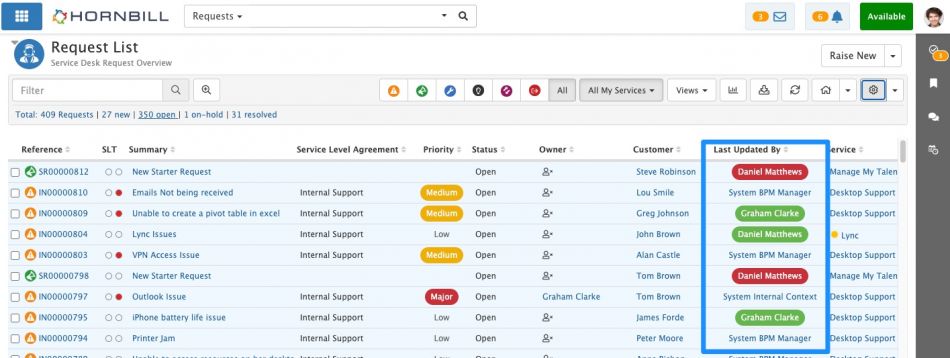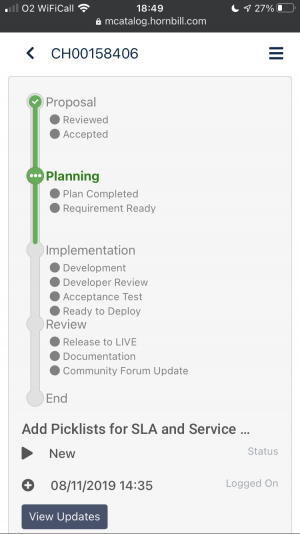Hornbill Service Manager Quarterly Feature Update 2020 Q3
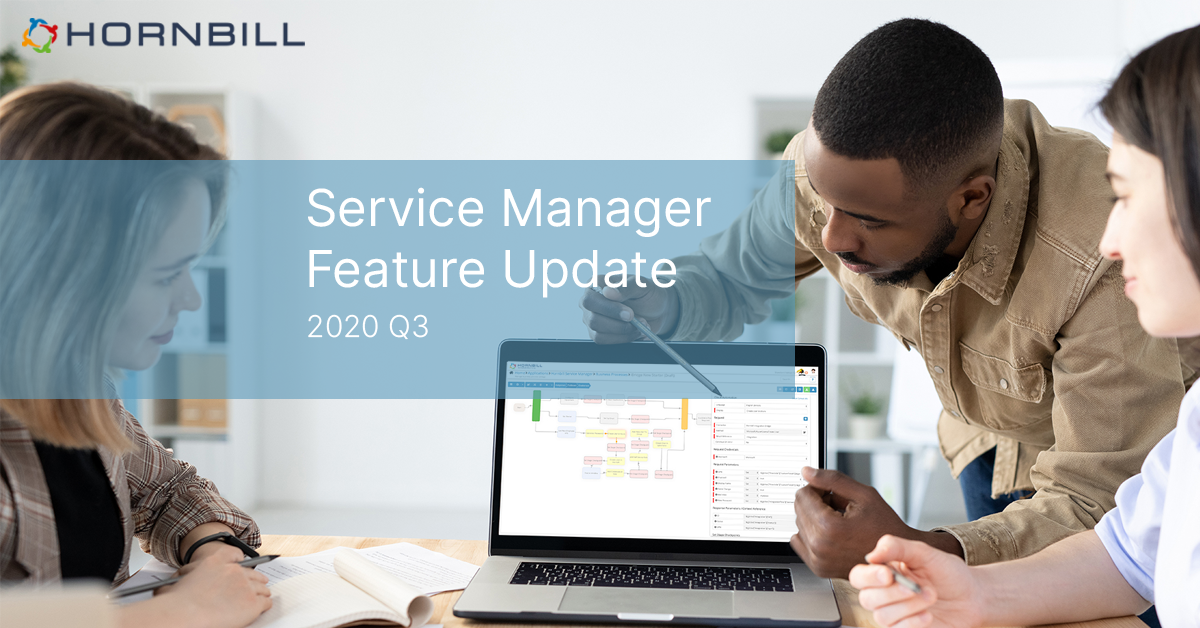
Despite the unusual year we've had so far, Team Hornbill has been hard at work introducing a series of brand new and exciting Service Manager features. Throughout the last quarter, we have released a great mix of long-awaited functionality (such as the ability to Link Documents to Services), and some fresh new innovative ideas (such as Request Notices).
This summary page highlights a number of these key features, along with a short description of how they may be used, and where you can configure them if you would like to take advantage. We hope you enjoy!
Request List
The "Last Updated By" is now available as a colour-coded attribute in the Request List
- A new option has been added to the Request List for the analysts to quickly identify who the last person to update a request was. Not only that, but it can also be colour coded - to be able to give the viewer a quick visual indication as to whether the last update was from a customer, another analyst, or was an automatic update (for example, the Business Process updated something).
- The new option is available to select as a column right now, and it can also be included in any custom view criteria that you would like to build.
- The colours are turned off by default, but if you would like to enable them, simply head to the Service Manager Systems Settings (Admin -> Applications -> Service Manager -> Settings) and search for the following settings, where you can pick the desired colour for each:
- webapp.view.ITSM.serviceDesk.requests.list.lastUpdateByColor.coworker (Colour if the last update was by an Analyst)
- webapp.view.ITSM.serviceDesk.requests.list.lastUpdateByColor.system (Colour if the last update was an Automatic Update)
- webapp.view.ITSM.serviceDesk.requests.list.lastUpdateByColor.guest (Colour if the last update was from a Customer)
The "Department" attribute is now available to view in the Request List, and for use in custom views
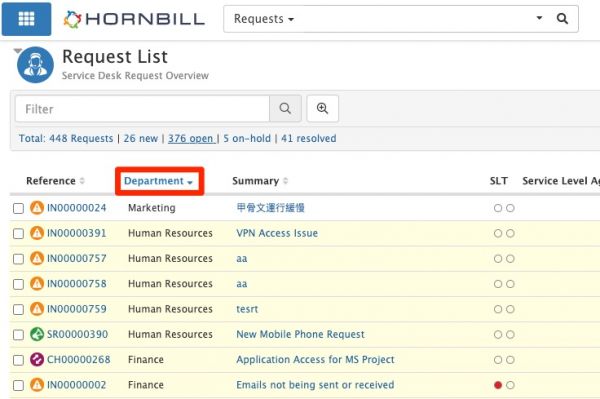
A small addition, but a popular one. We've introduced the customer's department as a column that can be added to the Request List if required - and also can be added when creating your criteria for views e.g. you may include "Department Equals HR" for a quick filter of matching requests based on this information.
Requests
The generic "New Request" option can now be removed when raising a ticket
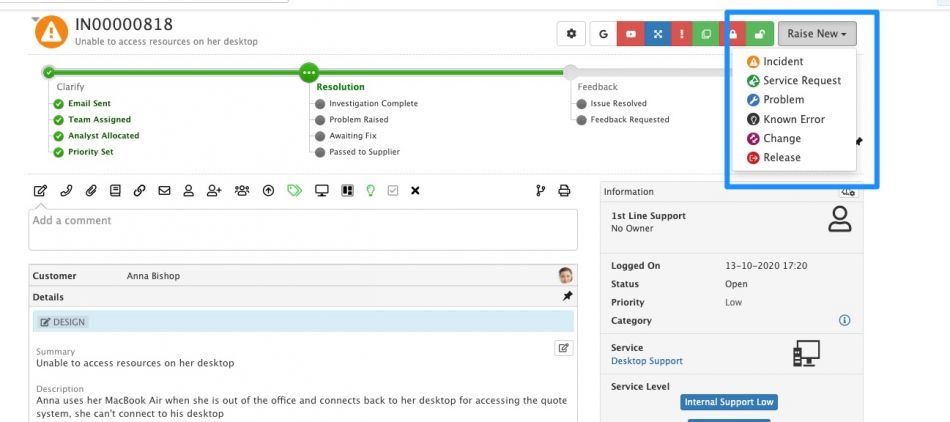
- By default, if an analyst is raising a request from within the User App, they have two options - either click the "Raise New" button (if they don't immediately know the type of request) or click the small arrow next to the "Raise New" button where they can select the request type immediately (Incident, Service Request, Problem etc.).
- We have added the (optional) ability to remove the first option here and ensure that every analyst HAS to select the request type immediately. This may help a workflow designer to keep things a little more simple, with fewer potential permutations that need to be considered when building or editing captures and processes.
- To enable this, head to the Service Manager Systems Settings (Admin -> Applications -> Service Manager -> Settings) and turn on the following setting:
- app.request.raiseNew.hide (Incidents)
Notices can be added to the top of requests to highlight important information
- One of the most exciting features this quarter is the ability to add notices to the top of a request. This can be in the form of Alerts (Red) or Information (Blue) and can provide the Analysts and/or the Portal End Users with some important information regarding the ticket. Perhaps you want to inform an Analyst viewing the ticket that the customer who raised it was a VIP. Or the scenario you want to clearly inform the Request Owner of the next action? Or maybe you would like to let the end-user know that there has been a delay with the fulfilment of the request? All of these are now possible with the notices feature.
- To set this up, there are two methods:
- Business Process: You can configure the addition (and removal) of notices as part of your BPMs - which means they will be evaluated for any request that uses that process. We have some new Notices options in the Hornbill Automation nodes that allow for the configuration of these at any point of your choosing. Also, we have updated our "Suspend" nodes to allow for the addition of a notice if a request is waiting on an action (e.g. Suspended waiting for a Priority or a Category)
- Manually: If you need to manually add a notice for a specific request, providing you have a "Full Access" or "Service Desk Admin" role, a new option will appear in the details panel of a request - allowing an analyst to add or remove notices on an ad hoc basis
Portals
The "Supported By" name can now be hidden from a request on the Portal'
- Some feedback received from our customers suggested that ticket owners (analysts) were receiving direct email chases from end-users - rather than the end-users requesting and providing their updates via the portal or shared mailbox. This was due to the fact that on the portals, the owners name would appear against the ticket, next to the "Supported By" label.
- For those that do not want to display the Owner information, we have now provided a global option to turn off the Supported By label from the Portals all together. Turning off this setting will also hide the owner's phone number, regardless of whether or not the system setting: owner's phone number will also be hidden, regardless of the guest.servicemanager.portal.request.showSupportPhoneNumber setting.
- If you would like to do this, navigate to the Service Manager Systems Settings (Admin -> Applications -> Service Manager -> Settings) and turn OFF the following setting:
- guest.servicemanager.customer.request.showSupportOwner - (disable on the Customer Portal)
- guest.servicemanager.portal.request.showSupportOwner - (disable on the Employee Portal)
Business Process Workflow
Questions can be deleted from a request via a Business Process Automation
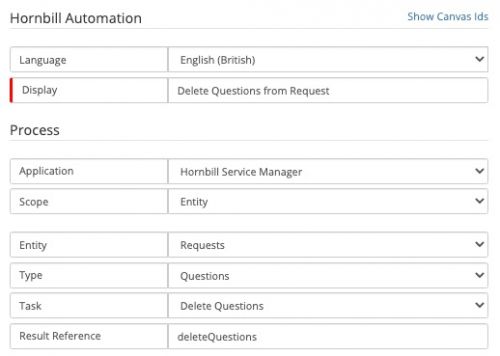 There may be a scenario where security reasons dictate the need to clear down the Questions section of a request, possibly due to governance requirements. Or in another scenario, a request may have been raised against the wrong service, and when allocating to the correct service, the previous Questions/Answers are no longer applicable. There are options to manually remove questions, but this new Automation Node option allows for this to be included in a Business Process or an Auto Task where required.
There may be a scenario where security reasons dictate the need to clear down the Questions section of a request, possibly due to governance requirements. Or in another scenario, a request may have been raised against the wrong service, and when allocating to the correct service, the previous Questions/Answers are no longer applicable. There are options to manually remove questions, but this new Automation Node option allows for this to be included in a Business Process or an Auto Task where required.
You can find the new "Delete Questions" task in a Hornbill Automation Node, as per the image above.
Copy questions when creating a new request from workflow (BPM/Auto Tasks)
- The Hornbill Business Process Engine has long had the ability to log and create new tickets off the back of an existing workflow. For example, based on the outcome of a decision in an Incident workflow, a brand new Problem request can easily be automatically logged, with various details included from the originating ticket. However, one of the main omissions reported has been the ability to copy over the originating questions that were recorded during the Progressive Capture.
- Well thanks to a new feature this quarter, this is now possible. There is a new option in the "Log Request" type node called "Copy Questions". Simply mark this as "Yes", and that valuable information will be copied over.
- N.B. Another great way that a number of customers have utilised this is to create a button to duplicate an existing ticket. This is performed using an Auto Task. If you are interested in how this is done, please see the above video for an example
A new Hornbill Automation option allowing the process to "Suspend Wait for Linked Asset" has been added
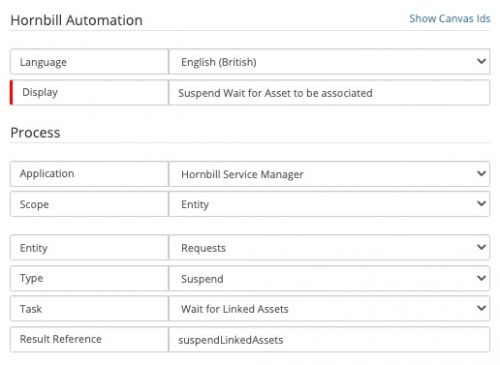
- If there is a requirement to associate an Asset to a request a particular part of your Business Process, this new suspend option will now allow for that - ensuring that the process cannot be continued until at least one Asset has been linked. This may be very useful for example, when fulfilling a Procurement Request, and ensuring that the item that has been fulfilled is associated to the ticket before it is resolved.
- To add this to a process, you will find a new option called "Wait for Linked Assets" in the Hornbill Automation Node as part of the "Suspend" type.
-
Services
Documents can now be associated with a Service

- This was one of the most popular requests posted upon the Hornbill Community Forums - and was introduced to customers this past quarter. The feature now allows a Service Administrator to link Documents (stored in Document Manager) to Services. This provides a key benefit of allowing end-users of the Employee and Customer portals, to have direct visibility to specific documentation from within the Service they've selected.
- To set this up, every Service that has been configured in the Service Portfolio now has a new "Document" tab. From here, you can select the Document Library of which the document has been published too, view the documents within, and choose to link/unlink whichever ones are required. Once linked, the document can be viewed on the portal by the end-users - simply by clicking on the Service Name, and selecting the "Documents" option.
- A couple of additional key points:
- The Library that the document belongs to has been set up to be accessible to people via the Customer or Employee Portals (more info here: https://wiki.hornbill.com/index.php/Service_Details#Documents)
- Only the Service Owner can link/unlink documents to the Library
Mobile
View the Heads Up Display (HUD) against a request on the Mobile Web App
- With more and more users using/migrating to the Employee Portal, we have also made some improvements to the Hornbill Mobile Web App (accessed via https://mcatalog.hornbill.com/YourInstanceName on your mobile device). One of the recent ones is the ability for users to view the graphical Business Process of their requests, just as they can if accessing the Employee Portal on a laptop browser.
- To accommodate for the smaller screen estate, you can tap the Business Process to show a neat vertical view of the stages and checkpoints, and the progress made so far,
-
Routing Rules
Attachments can now be added to Change and Problem Requests via routing rules
- A small update for those who are using Email Routing Rules to update their requests. You can now automatically add any attachments that have been included in the incoming email to Change and Problem requests (along with the existing capabilities to do this for Incidents and Service Requests).
- Each type has its own application setting that will need to be enabled if you like this to happen on your instance. Navigate to the Service Manager Systems Settings (Admin -> Applications -> Service Manager -> Settings) and you can find the type specific settings to enable:
- app.email.routing.rules.update.addAttachments.IN (Incidents)
- app.email.routing.rules.update.addAttachments.SR (Service Requests)
- app.email.routing.rules.update.addAttachments.CH (Changes)
- app.email.routing.rules.update.addAttachments.PM (Problems)
For further details on these changes and others check out the Hornbill Wiki