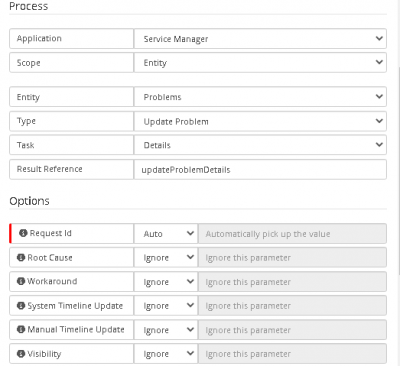Hornbill Service Manager Quarterly Feature Update 2021 Q1
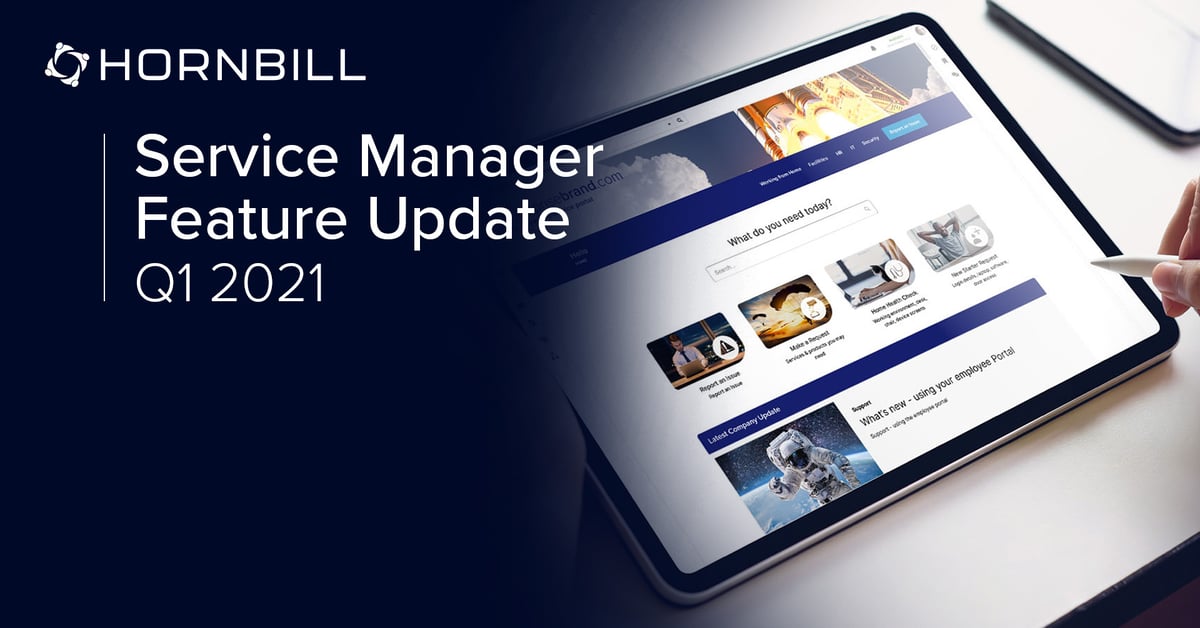
We commenced the year with a number of new features on Service Manager and are pleased to share these with you. Here are the key features, how they can be used and configured on your instance.
Assets
Retrieving a list of assets linked to a request via a Business Process
A comma separated list of assets linked to a request can be retrieved using the Hornbill Automation tasks under "Requests > Asset" in a business process. This allows you retrieve all assets associated to the request or assets of a specific asset types e.g. all software assets linked to the request.
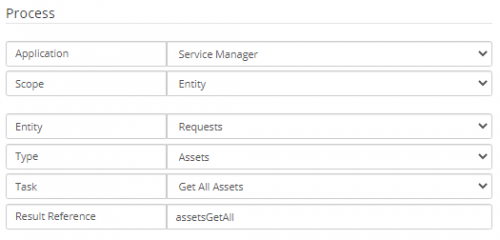
Updating attributes of assets linked to a request via a Business Process
The general attributes and additional information attributes (where applicable) of assets linked to a request can be updated by the Hornbill Automation tasks under "Requests > Assets" in a business process. This allows you update the general information attributes of all assets associated to the request or update the general information and additional information attributes of assets of a specific asset type e.g. all Computer Assets linked to the request.
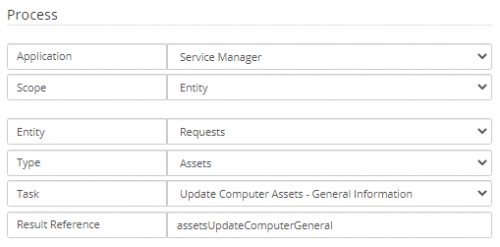
Business Process
Wait for Attachment on a request
The workflow on a request can be suspended until an attachment has been added to the request. This is configured in "Requests> Suspend> Wait For Attachment" in Hornbill Automation.
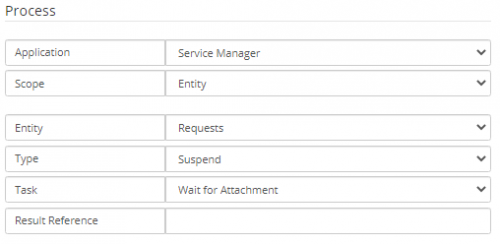
Wait for a linked request to be added to a request
You can now enforce the addition of a linked request by suspending the workflow on a request until a linked request is added. This is configured in "Requests> Suspend> Wait For linked Requests" in Hornbill Automation.
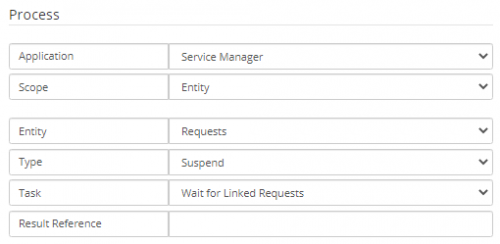
Root cause and workaround attributes in a problem record
The root cause and workaround attributes in a problem record can now be updated in using Hornbill automation. This helps automate the creation of known errors from problem records as follows:
- Update the root cause and workaround of a problem with "Problems > Update Problem > Detail" Hornbill Automation
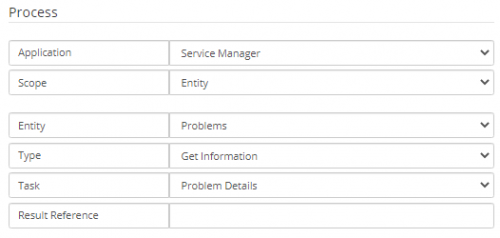
- Obtain the root cause and workaround from the problem record with "Problems > Get Information > Problem Details" Hornbill automation
- Set the root cause and workaround attributes on a known error with "Requests > Log Request > Log New Known Error" Hornbill automation
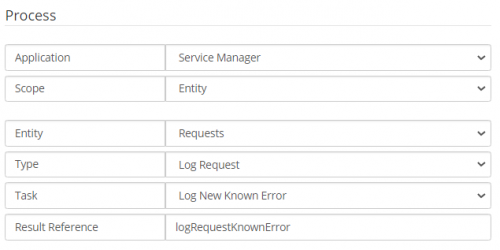
- If the root cause and workaround attributes are to be set after a known error record is created, "KnownErrors > Update Known Error > Details" Hornbill Automation can be used in a known error process
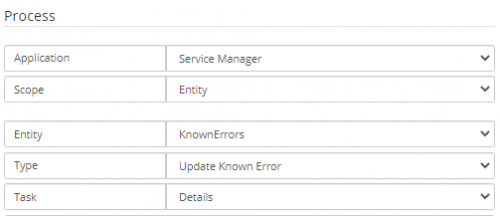
Pausing and resuming service level timers on a request
The service level resolution timer can now be paused after the status of a request is set to resolved and resumed when the request is re-opened. This feature is useful when a 2-step closure (i.e. Resolve -> Close) is defined on a business process.
Resolution timers can be automatically paused and resumed via these application settings
app.request.pauseResolutionTimerOnResolve
app.request.resumeResolutionTimerOnReopened
app.request.stopResolutionTimerOnClose
The service level resolution timer on a request can also be paused and resumed via the Hornbill automation node in the business process.
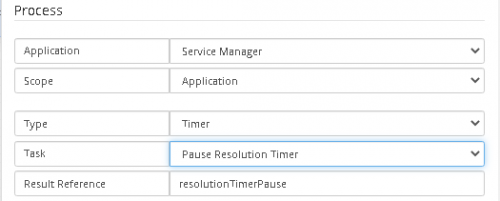
Request List
Shortcut to No Teams Assigned
A shortcut link which incudes the count of requests without a team assigned is displayed on the request status bar. This provides additional visibility and is displayed when one or more requests have been raised without a team. The filter is available by default to users with the Service Desk Admin role. To make this available to all users, simply enable the setting
webapp.view.ITSM.serviceDesk.requests.list.enableNoTeamAllUsers.
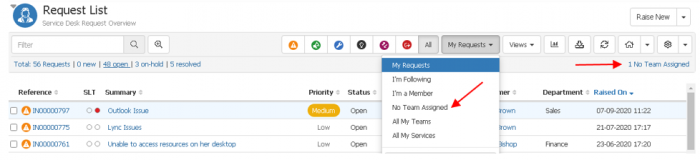
Service Portfolio
Service information visualisation with charts
We have added Service Demand, Availability issues and Service Subscription charts to the Service Portfolio for service information visualisation. You can select the top 5 services you are interested in, and the service information will be populated.
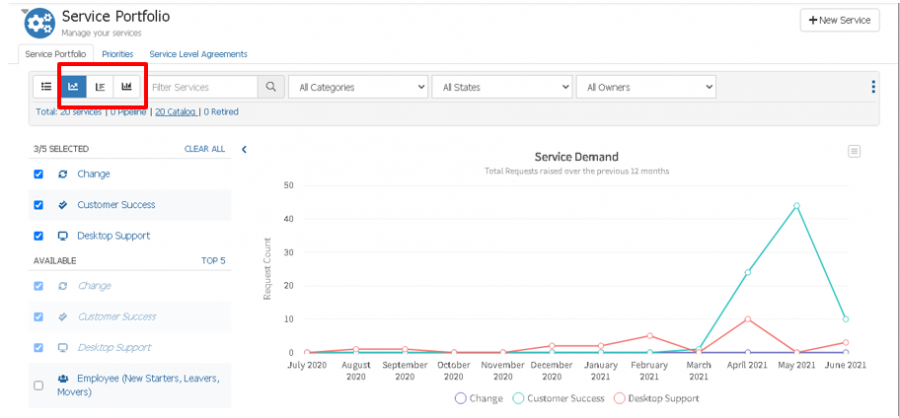
Email Notification
Modify sender’s display name on automated email notifications
The sender’s display name on automated email notifications can now be changed from the default value, "noreply" by editing the following Service Manager Application setting guest.app.requests.notification.emailPrefixDisplayName. The display name will apply to the authoriser notification emails and following notification settings
guest.app.requests.notification.notificationType.emailUpdate
guest.app.requests.notification.notificationType.feedbackSubmitted
guest.app.requests.notification.notificationType.cancel
guest.app.requests.notification.notificationType.portalUpdate
guest.app.requests.notification.notificationType.subStatusChange